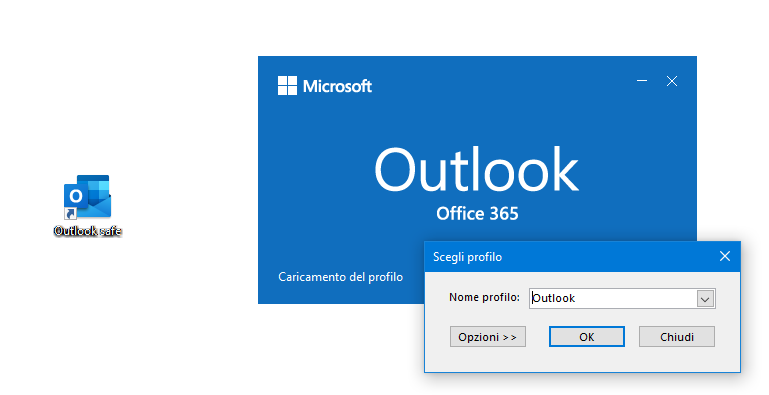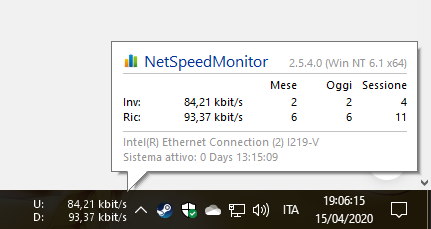Today I want to talk to you about a problem that has been affecting my Office suite for a long time: occasionally Outlook freezes on startup.
This generic problem can be determined by several factors, and each of them has its own solution. Let's see how to do it together!
VIDEO GUIDE
Outlook just doesn't show signs of life!
This situation can occur for two reasons:
- Windows stands updating Office.
- Outlook has closed badly and it's actually still running
you will understand in which of the two cases you are simply analyzing open programs (Task) on the right side of the taskbar (to the left of the clock)
- If the Outlook icon appears gray, as in the image above, just start “Activity Management” from the start menu (you will have to write it manually) or by pressing Ctrl+Alt+Canc from the keyboard and then select the lower option (Activity Management) from the menu which in doing so opened before you.
Then click on “more details” if you have the version constipated compact of the “activity manager, finally on “details” and go down until you see “Outlook.EXE“
Select it with the right key mouse and click on “Close process tree“
At this point start Outlook and everything will be solved. Otherwise read on.
- If instead, always in the “Task“, instead of the Outlook icon, the Office….
Raft, don't panic. E’ only windows that is updating Office. Wait patiently… and when you have broken enough (…) restart the machine.
It does not work yet? No fear, all is not lost!
Outlook crashes on startup in the splash screen or the add-ons (i plugin) send it haywire or make it unstable?
There is also a solution to this: launched Outlook in safe mode.
By doing so, you can:
- recover data
- most outlook problems do they solve themselves
- Yes they can disable plugins antivirus and unwanted programs that do nothing but slow down outlook or create damage
As always, 3 methods to do this: (also works for all other Office programs)
1. Click on’Outlook icon by holding the button Ctrl on the keyboard
2. Press the button “Windows“+”R” and in the window that opens to write Outlook /safe
3. Create a link (link) on desktop (on background) al file “.EXE” Outlook by adding the ending to it /safe
(in my case for example it becomes: “C:\Program FilesMicrosoft OfficerootOffice16OUTLOOK.EXE” /SAFE )
Whichever method you choose Outlook will start in safe mode. Don't be afraid of this request:
Press simply on “OK” e.. the game is done!!!
Sources of inspiration:
my own work (reminiscent of old Windows and old versions of Office)
Site of Microsoft (not so exciting, I have to say)
The site of Alessandro Zanello, which I recommend because in This Page contains a lot of other boot options. Really well done!!